Why am I getting the network settings prevent access to the feature error?
After conducting our extensive research, we are listing the potential causes of this network error below:
Incompatible extensions – Sometimes the extensions installed on your browser, negatively affect the performance leading to various errors and issues. Slow internet – Poor internet connection can be another reason why you are facing the network settings prevent access to this feature in Bing AI. Geographical restrictions – Certain chatbot features are region-centric and may not be available in your location, giving you the network settings prevent access to the feature error. Server issues – Since Bing AI is extremely popular, it can be bombarded with tons of requests at a time and may crash. Corrupt browser cache or cookies – Corrupt cache and browser cookies are known to trigger several errors and restrict several websites, including Bing AI from operating.
Now that you know about the potential causes of this issue, let’s explore the possible fixes to resolve the network issue in New Bing AI.
How do I fix error network settings prevent access to this feature?
Before you move on to the software-related fixes, implement the tricks recommended here:
Restart your router and then perform the intended action. Switch to a different network if the connection is unstable. You can switch to a wireless network or set up Wi-Fi hotspot to access Bing AI. Enable VPN to access the geographically restricted feature, and if you are already using one, we will recommend you disable the VPN for time being. As BIng AI is getting exceptionally high demand, you can wait for a few hours and try accessing the feature once again.
If none of these methods could help you resolve the problem, try the ones listed next.
1. Clear browsing history and cached data
There is another method to avoid the manual steps above and that is to automatically clean up browsing data with a reliable tool like CCleaner. That’s it! All the browser cookies and browsing history will now be deleted for good. And hopefully, the looks like your network settings are preventing access to this feature error message will no longer bother you.
2. Disable the metered connection
When the network connection is metered, Windows imposes a data limit over it. As a result, certain features are not available as a measure to conserve data and reduce data usage. Disabling metered connection ensures that you can utilize the internet with maximum available bandwidth. SPONSORED
3. Disable or uninstall extensions
Several of our readers have reported that an extension named Header Editor is causing issues when using Bing AI. You can disable it and other similar extensions temporarily to see if the issue is resolved. If it does the trick, you can consider uninstalling them completely.
4. Reset the network settings
Misconfigured network settings can also be the reason why you are unable to access certain features in the Bing AI chatbot. You can reset the network configuration of Windows to the initial state and then try using Bing once again.
5. Change the DNS settings
Incorrect DNS settings can also create issues when you access Bing AI. You can try changing DNS settings on your PC to resolve the recurring error message for good. That’s pretty much it! You can implement these tips to resolve network-related issues in Bing AI and carry on your conversations. In case you are also facing the daily limit reached error on Bing AI, you can refer to the guide above for relevant tricks to bypass the restriction. If you have any queries or have some solutions handy, mention them in the comments below.
SPONSORED
Name *
Email *
Commenting as . Not you?
Save information for future comments
Comment
Δ

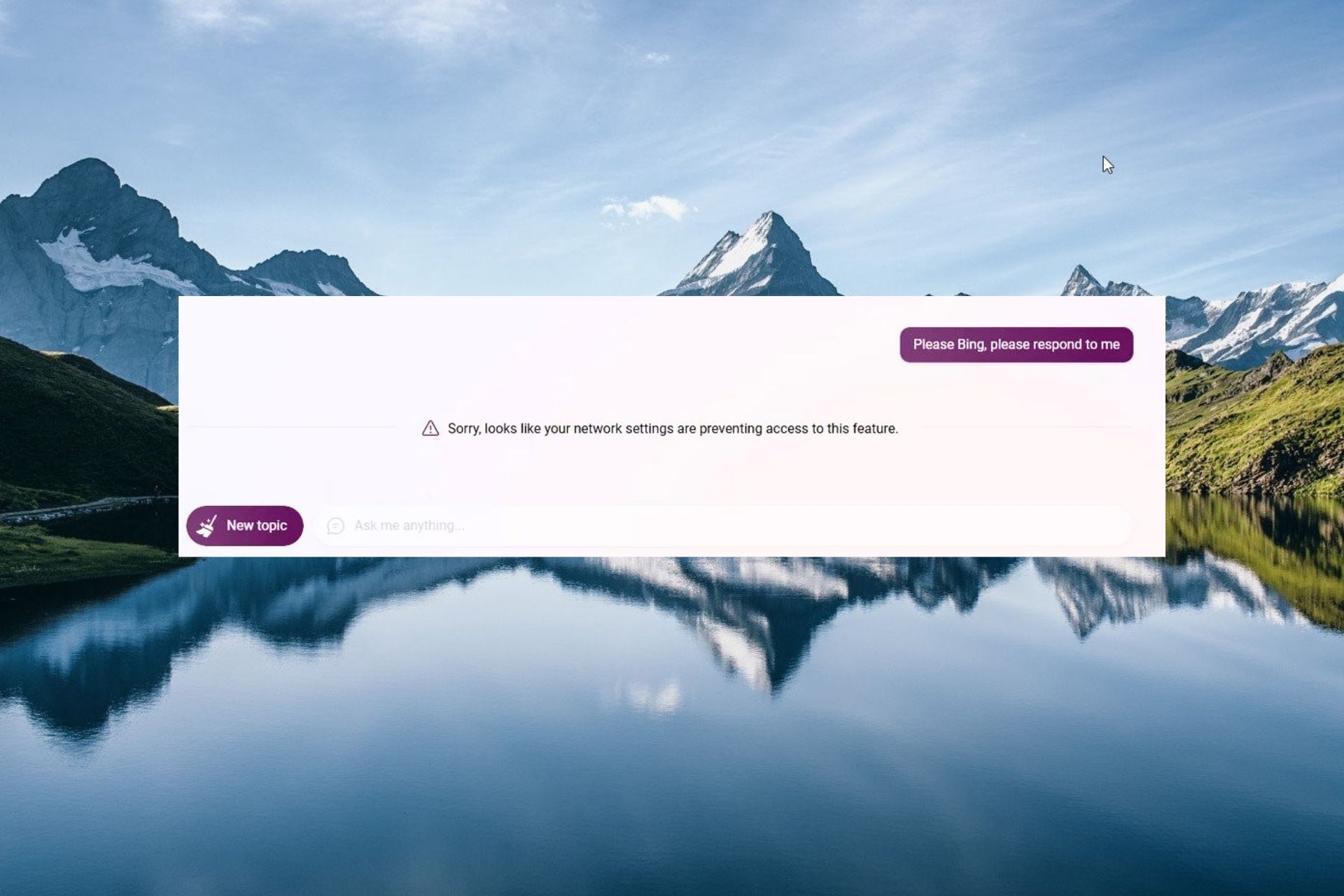
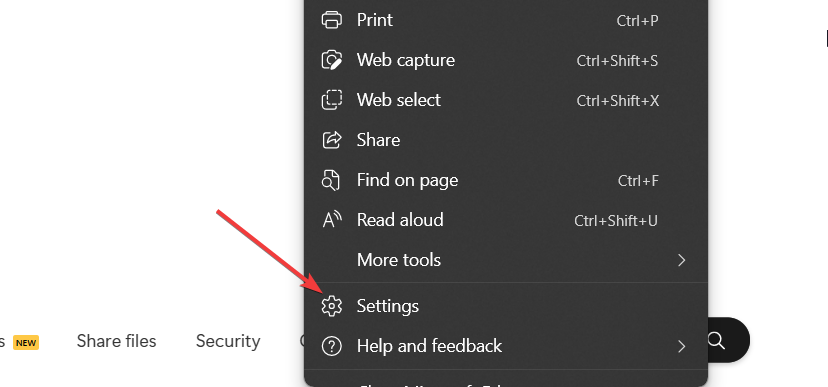
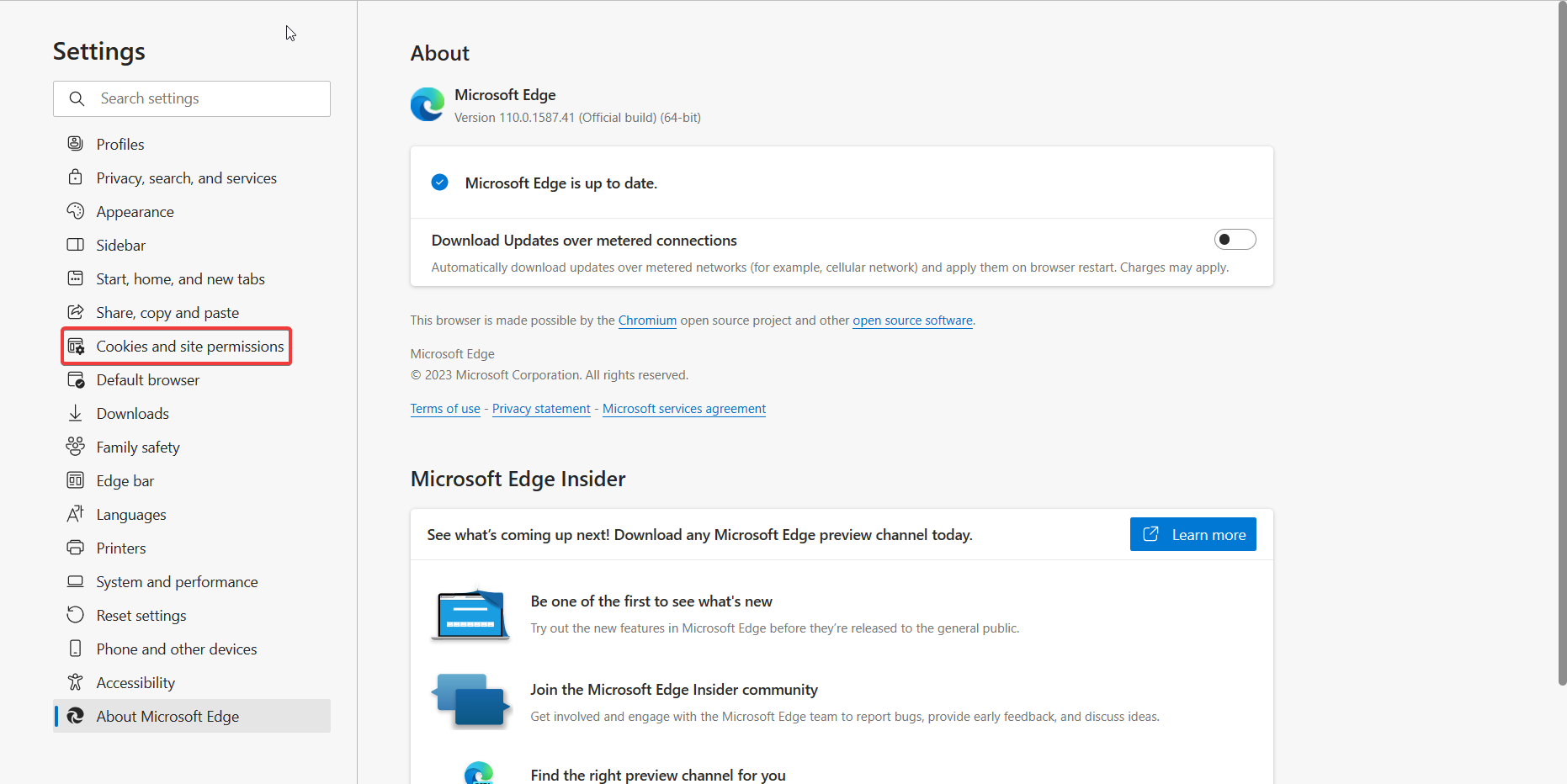
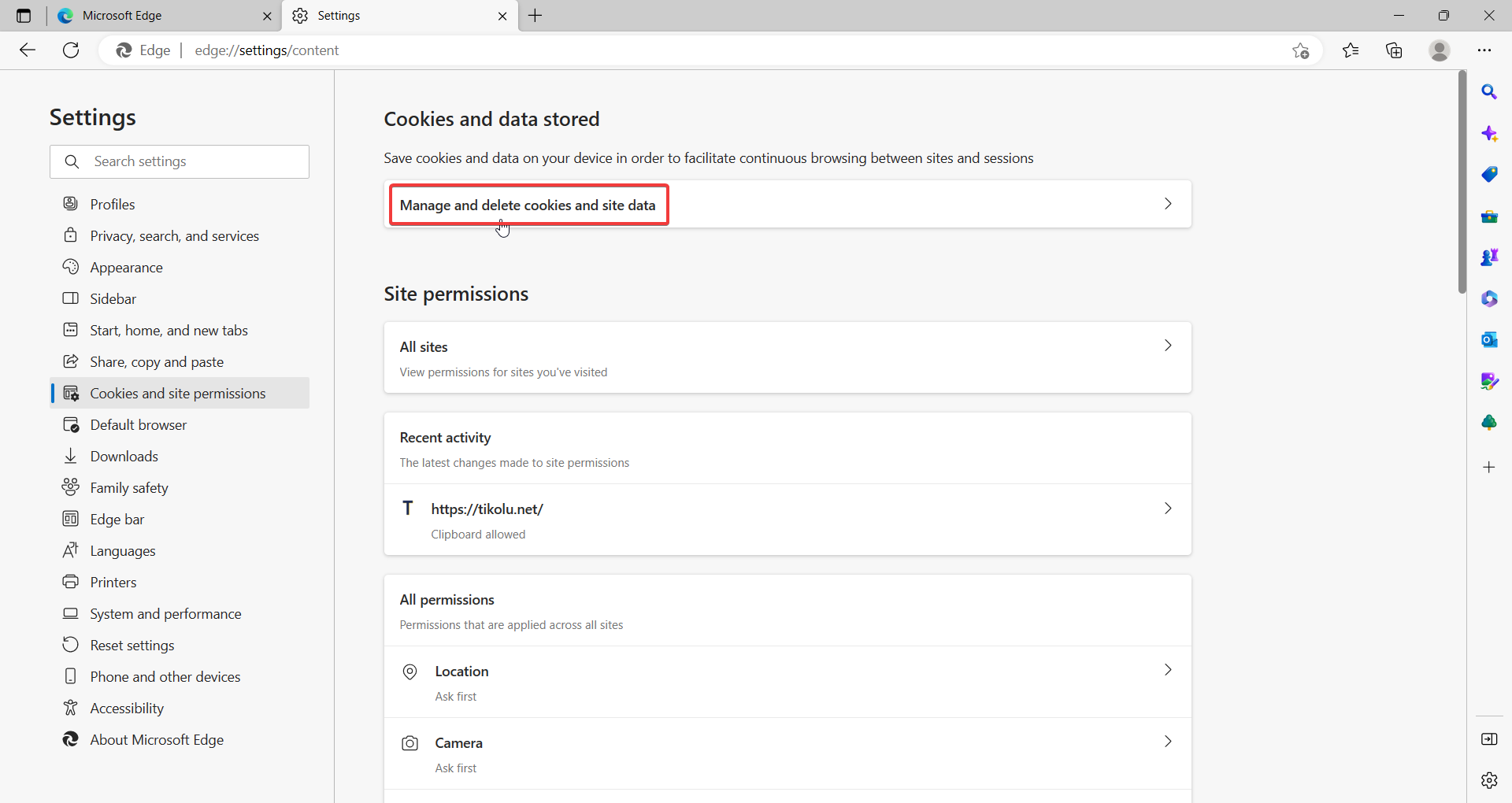
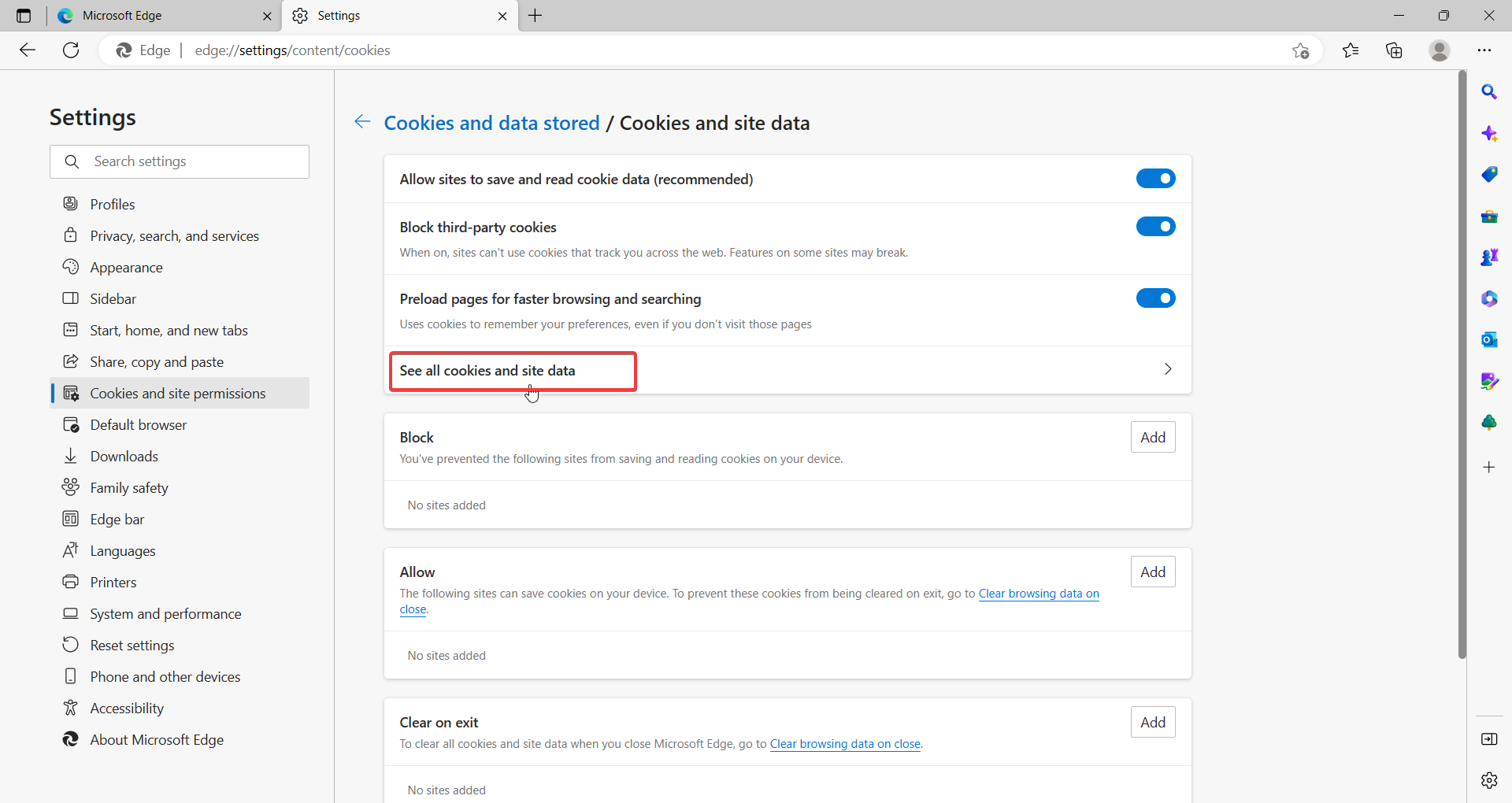
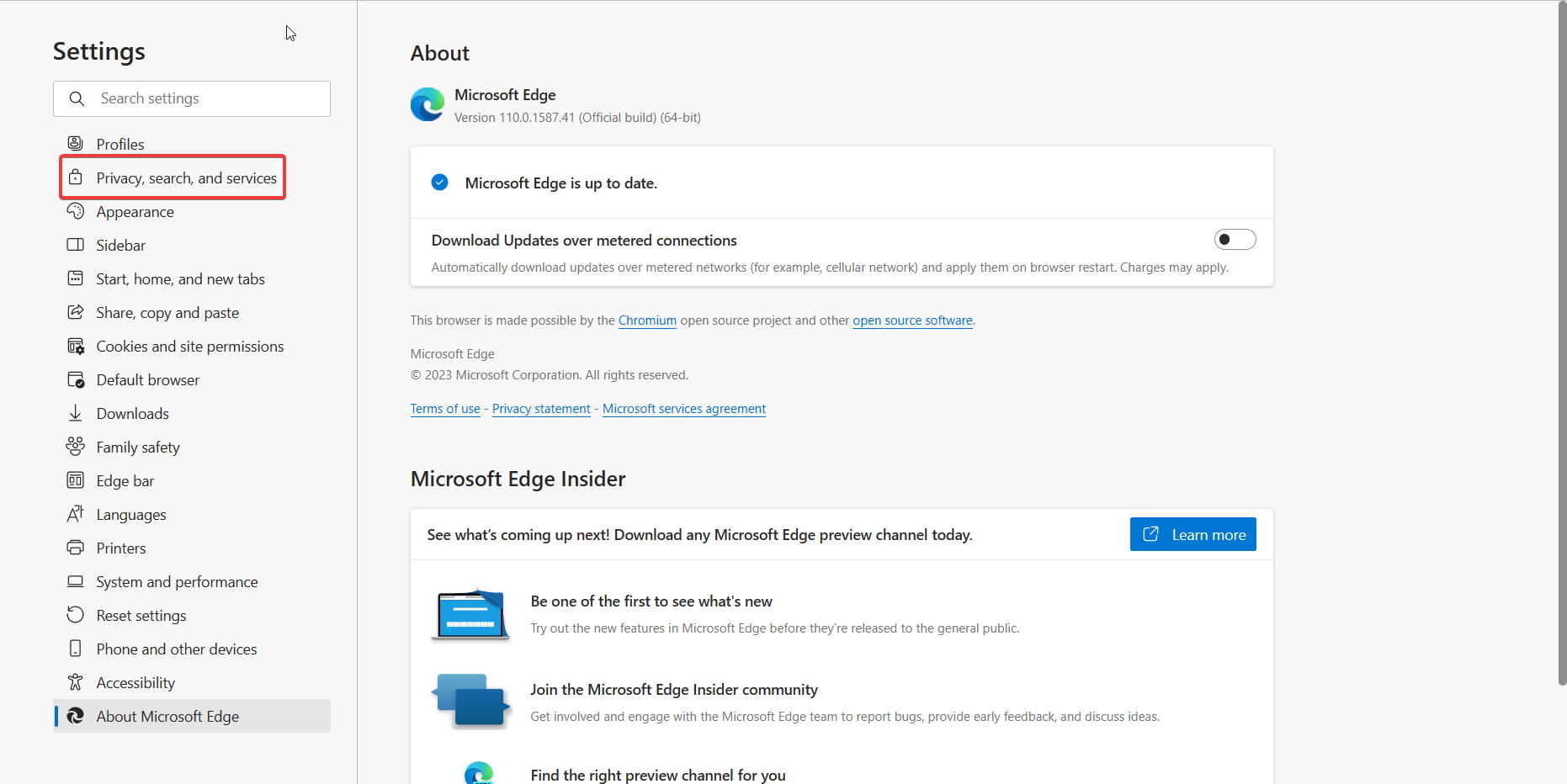
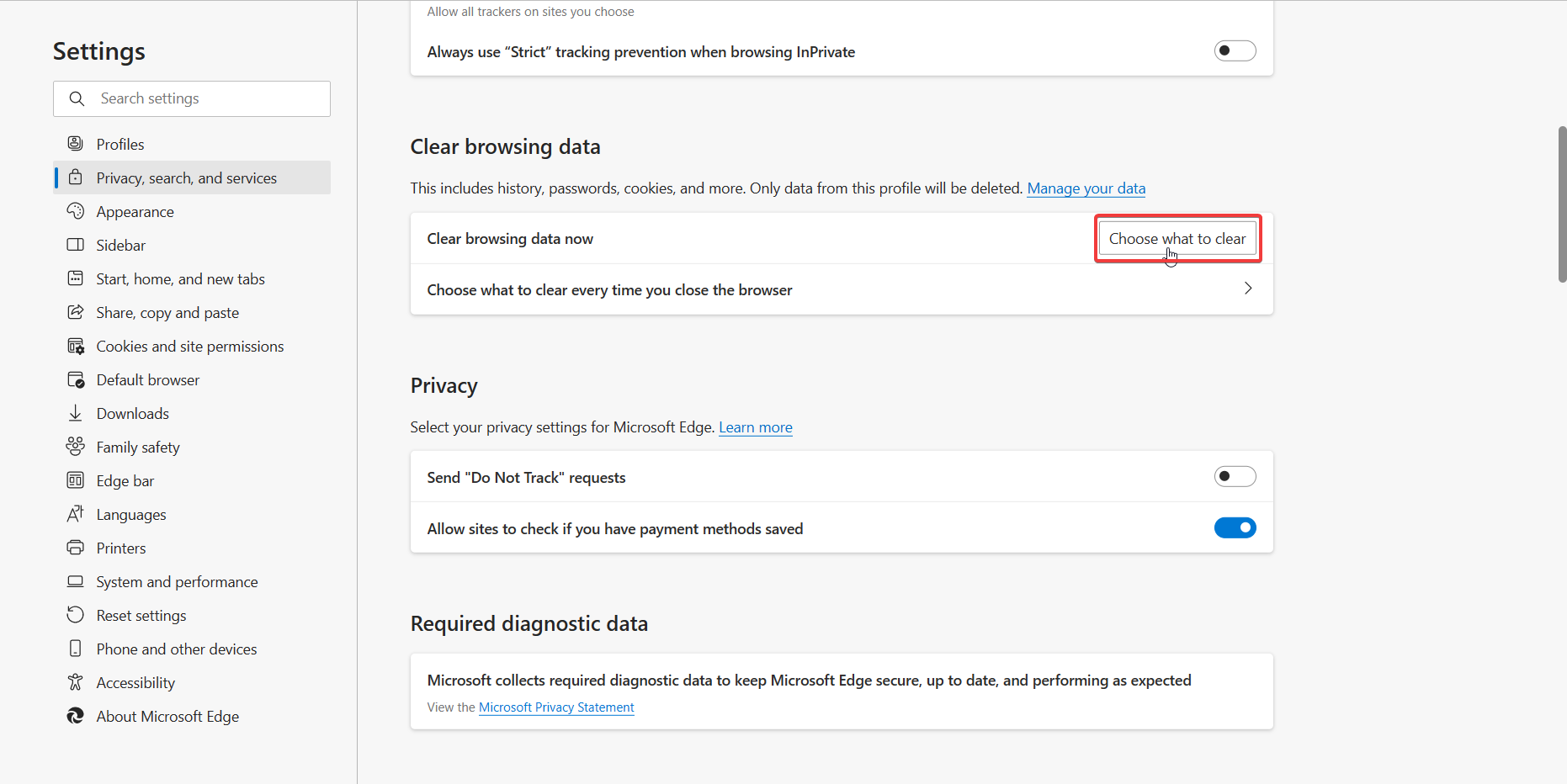
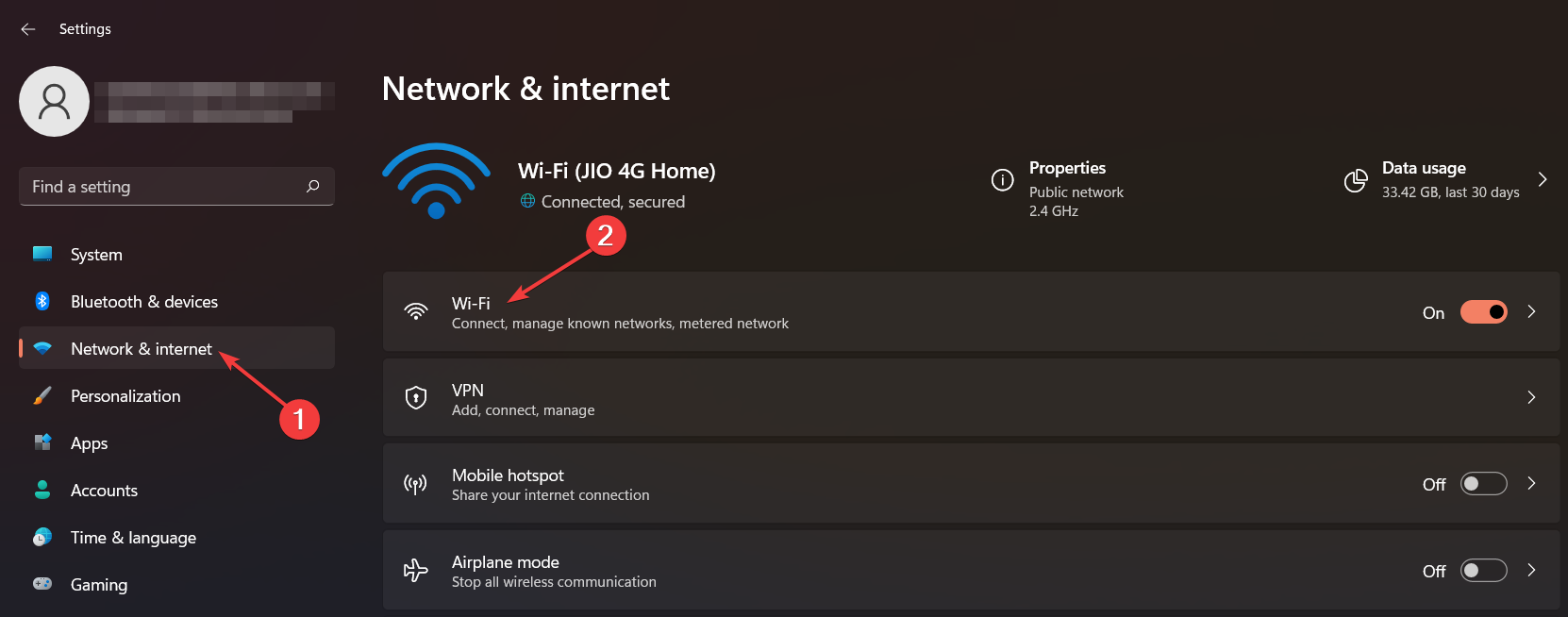
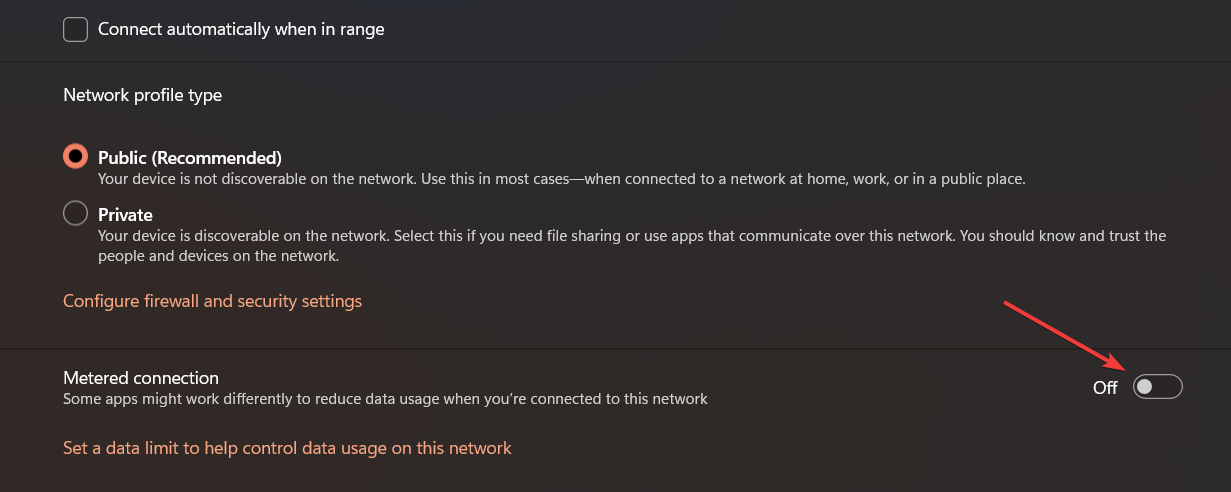
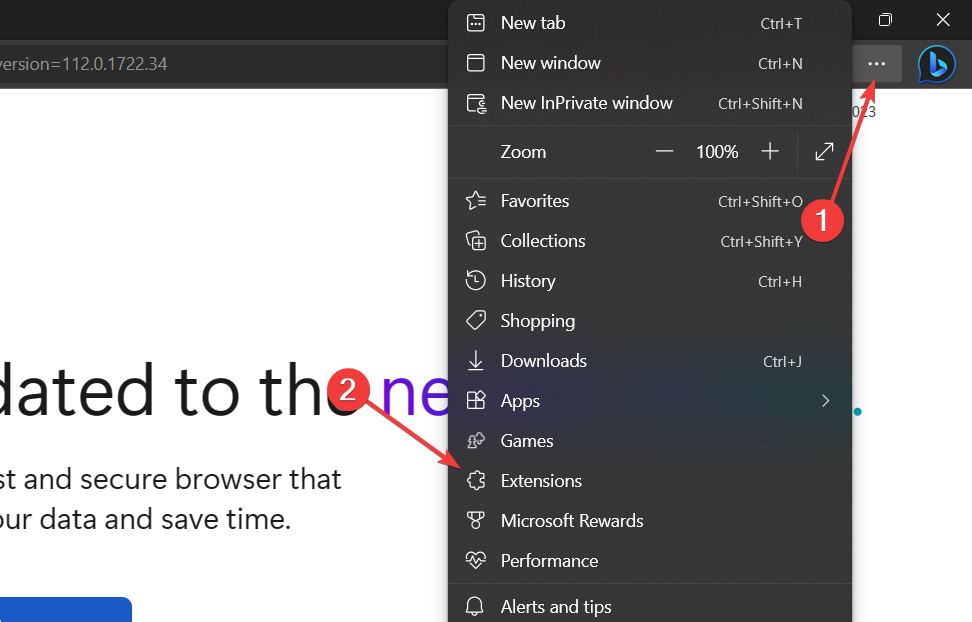
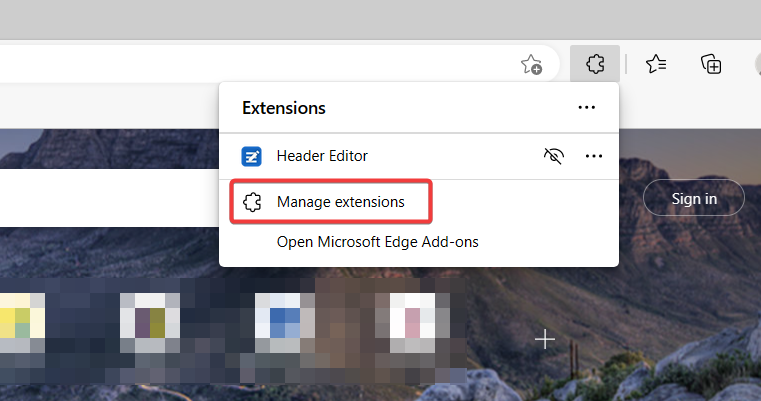
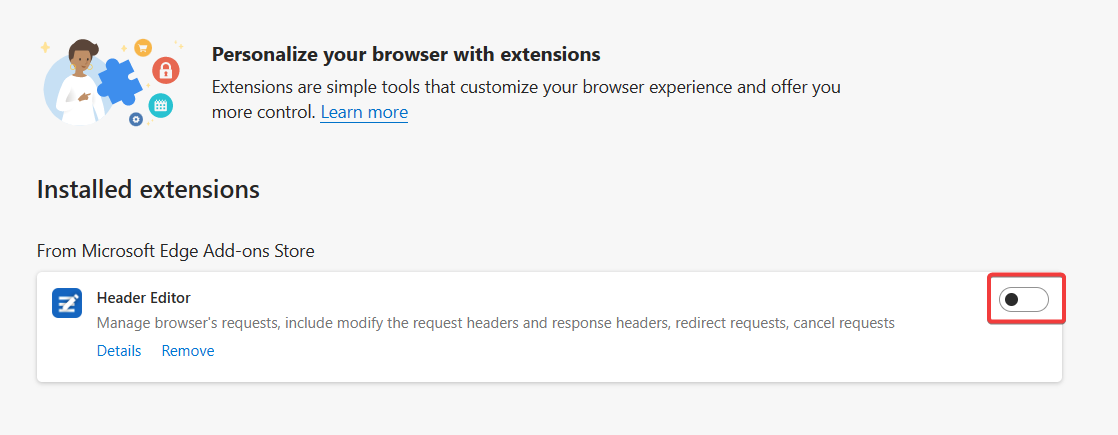
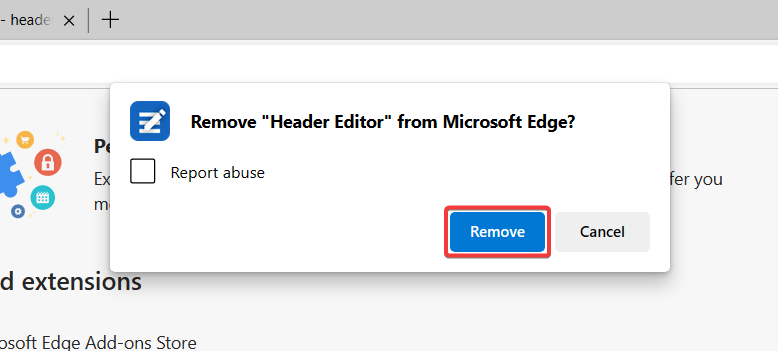
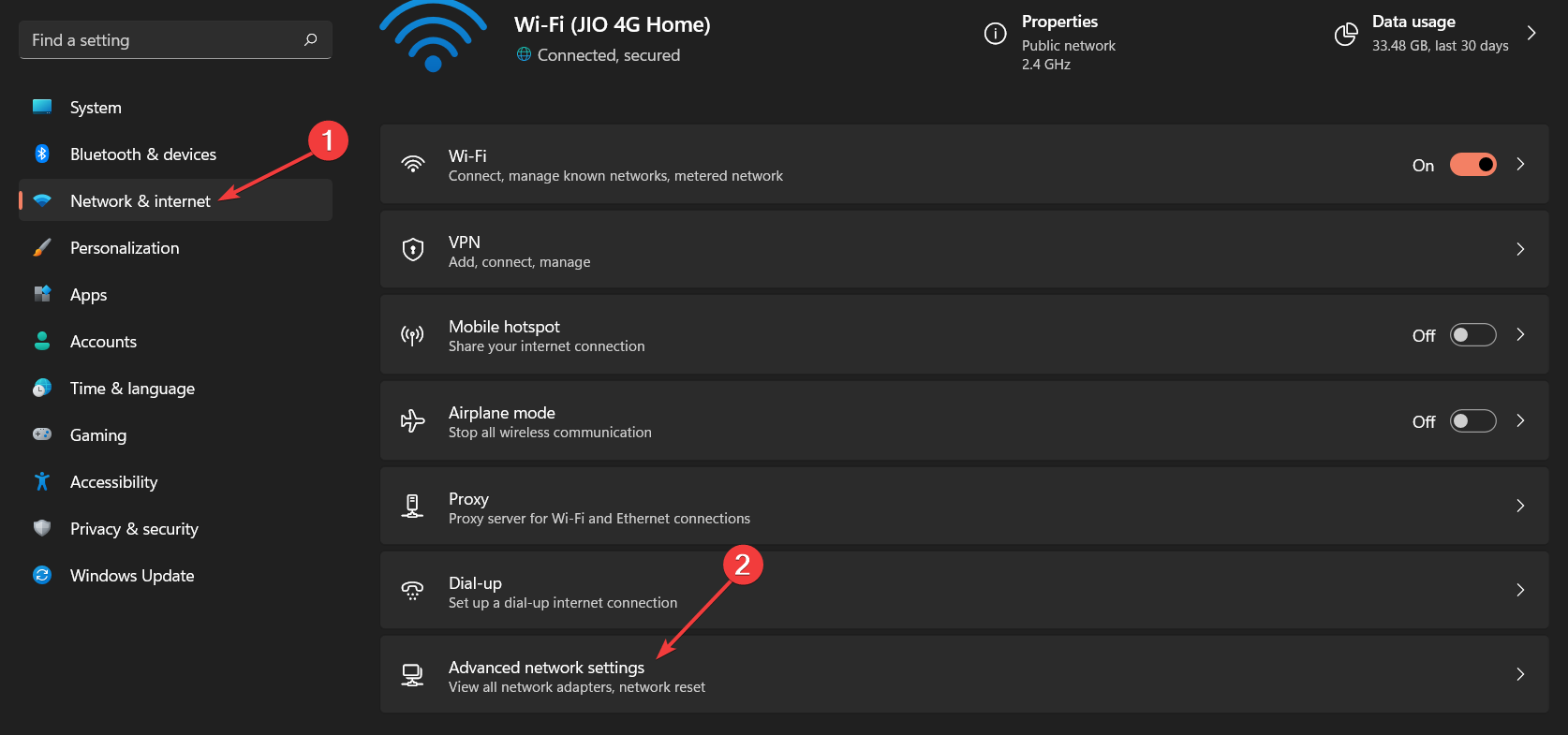
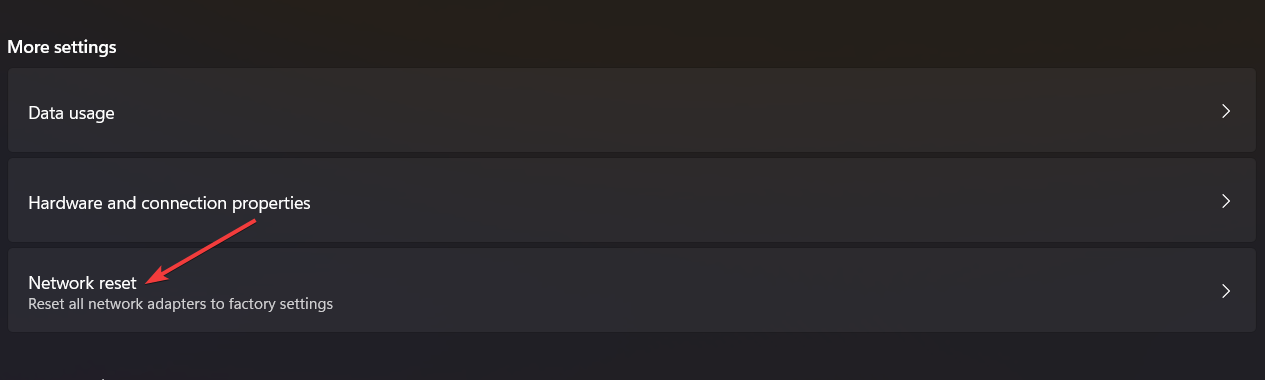
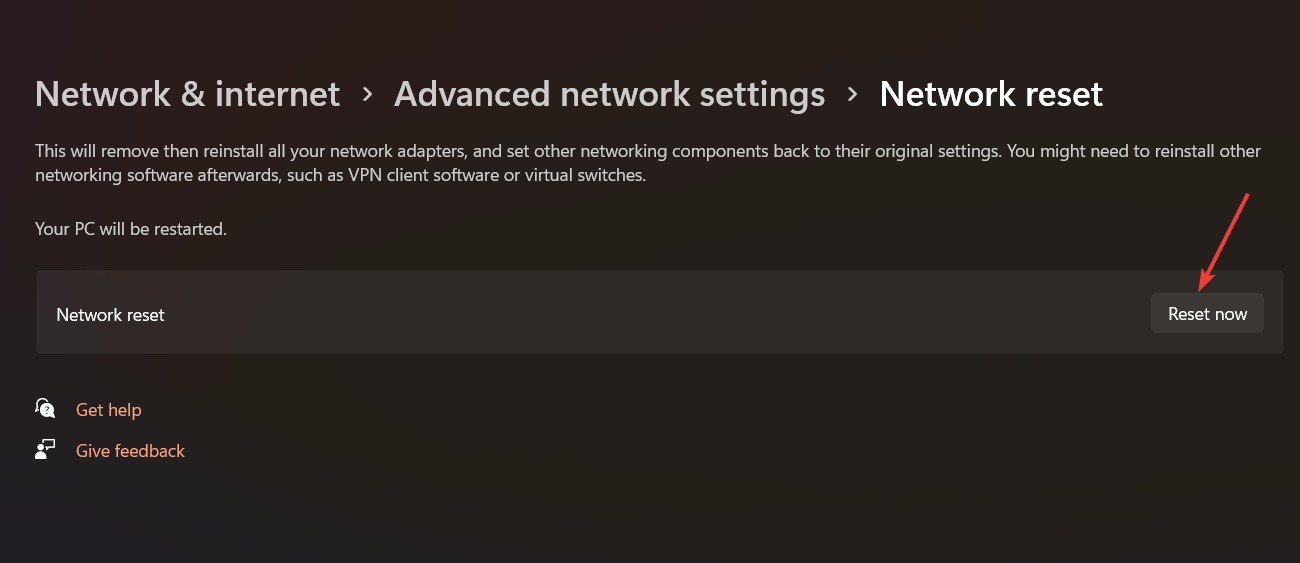
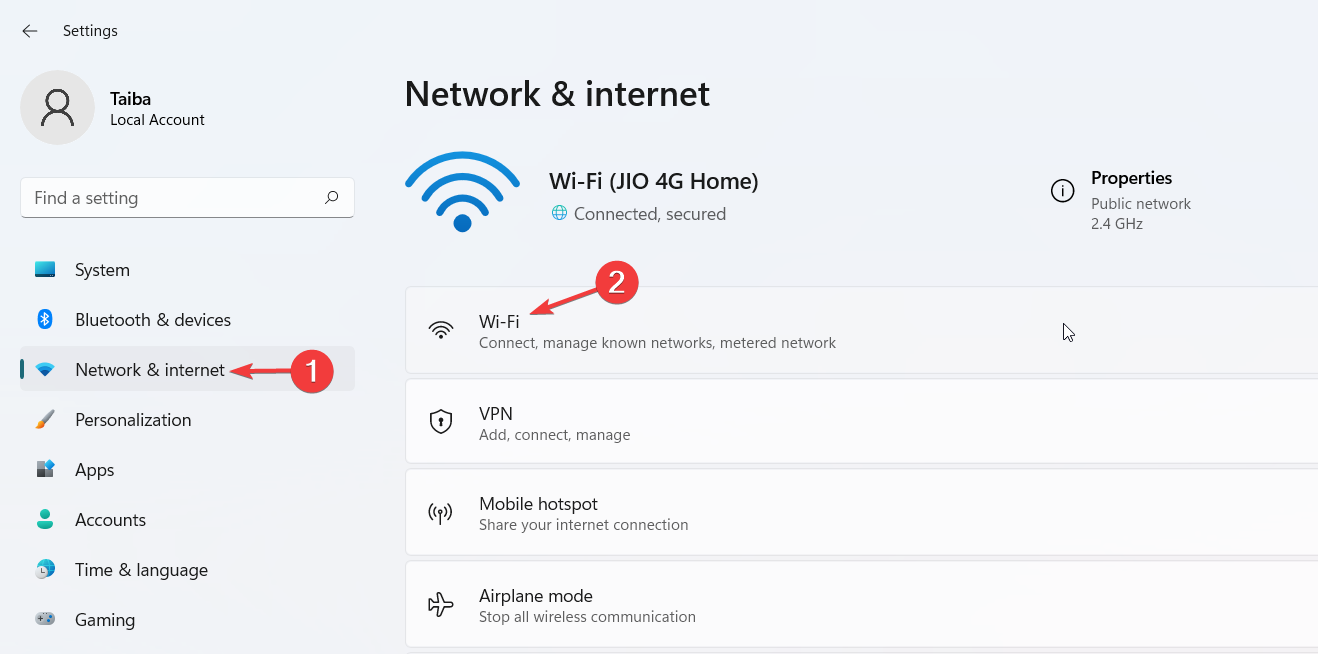
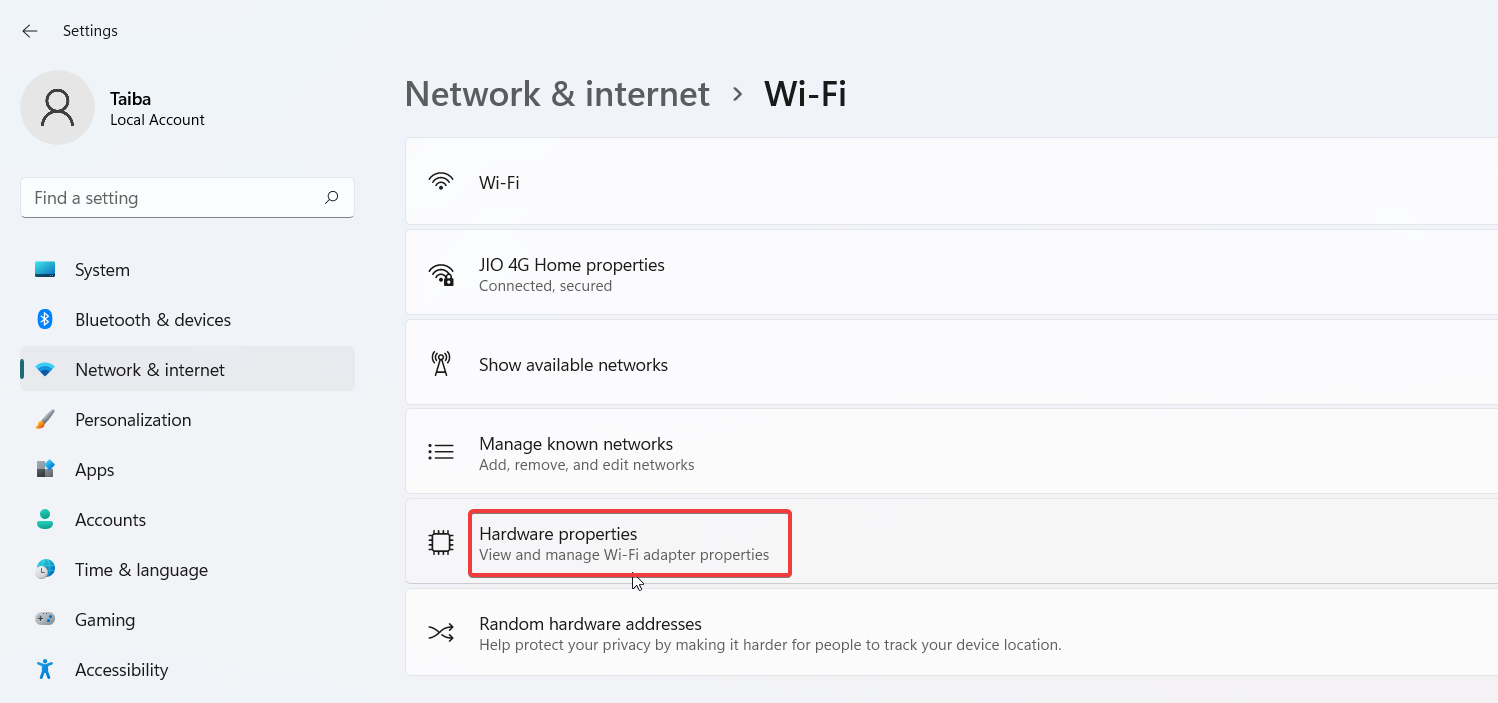
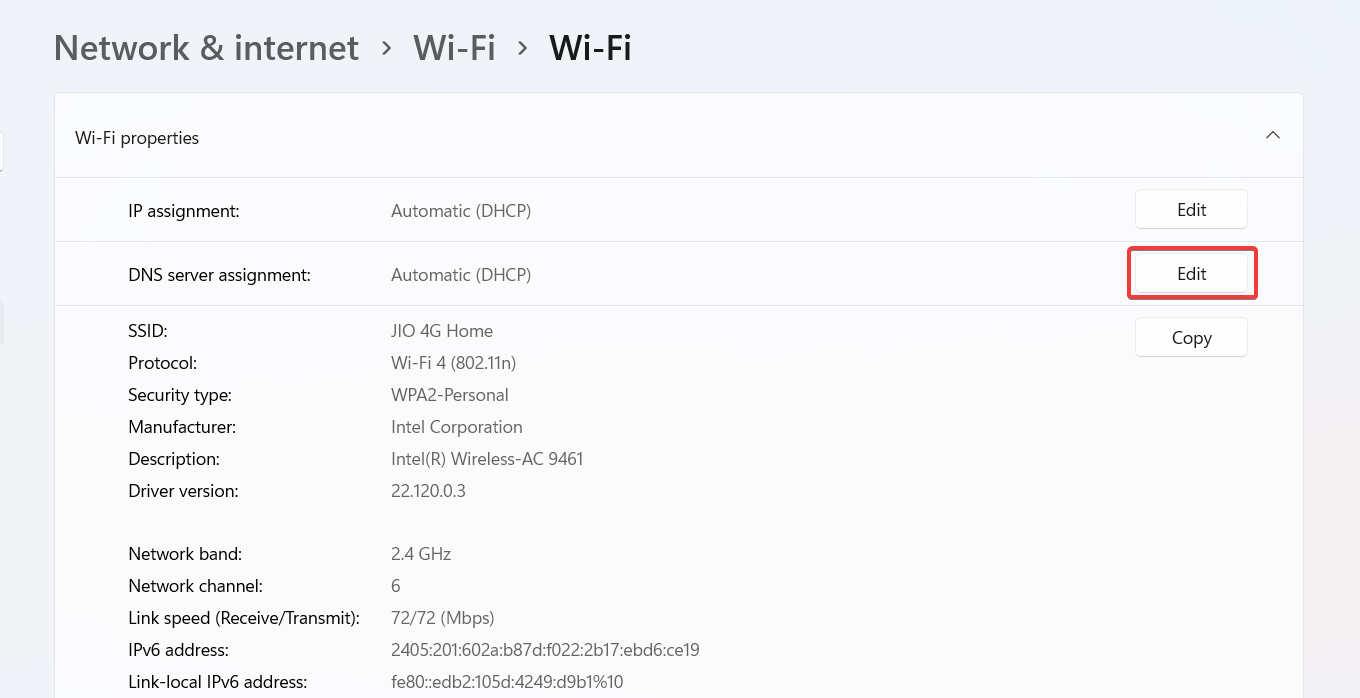
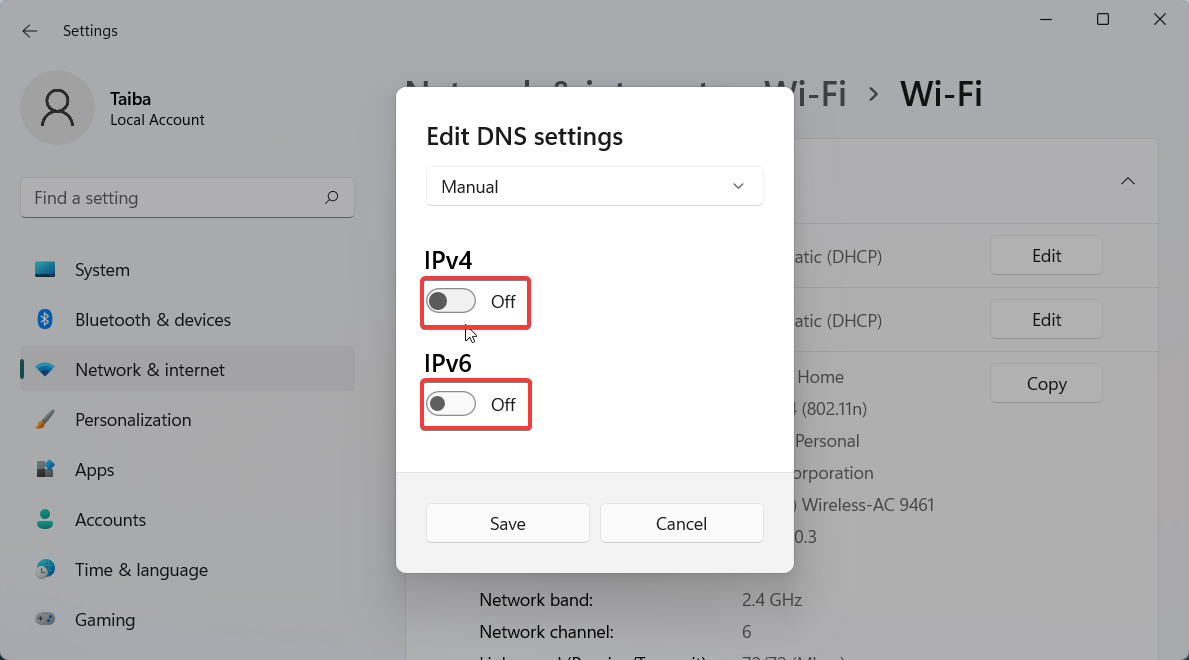
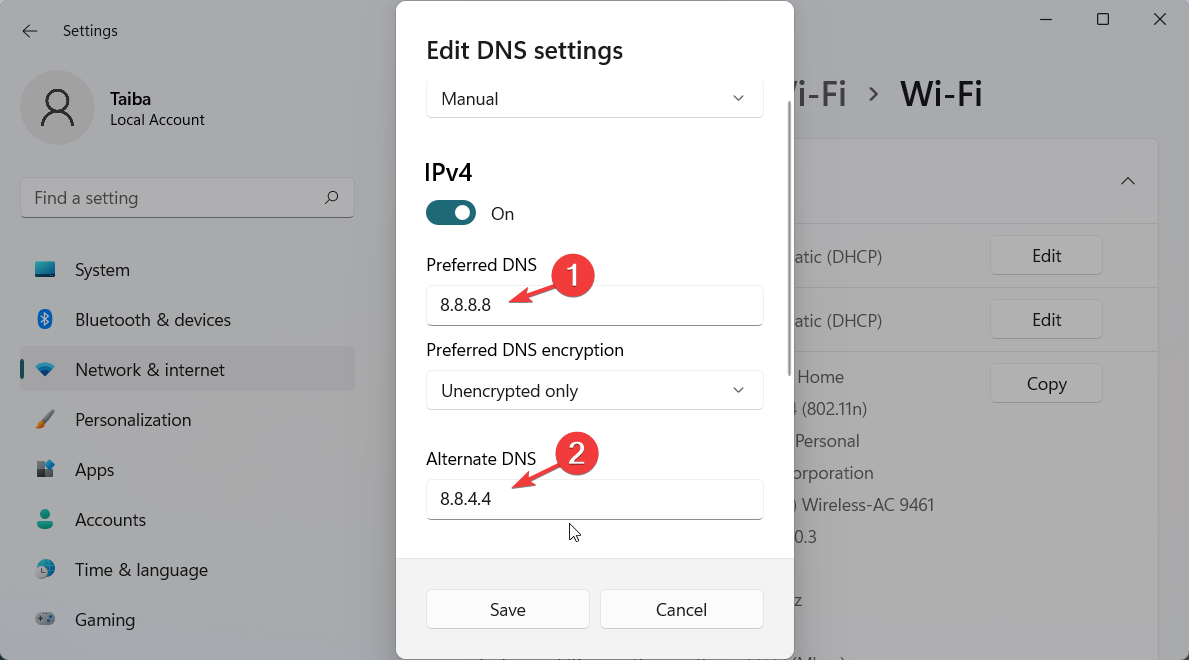
![]()