Also, error messages such as We can’t activate your copy of Windows are liable to appear when trying to activate Windows 11.
Why is my Windows Activation status not available?
Checking Windows Activation status can result in errors saying it is unavailable. The main reason for this is that the Software Protection service (sppsvc.exe) is disabled or not running as it should. Furthermore, other factors that can cause the issue are:
Interference from third-party antivirus software or Windows Defender Firewall – It is common for users to encounter Windows Activation errors due to the activities of security software on their computers. They can impede the activation process and result in a series of problems. Content of the Software Distribution folder – Windows Activation process can result in an error if the content of the Software Distribution folder is faulty or corrupt. Take a look at this guide for the best steps to delete the Software Distribution folder. Motherboard or hardware replacement – When you replace your PC’s motherboard or hardware, it can make the activation status unavailable. Network connection issues – You may encounter issues with the Windows Activation status if your network connection is slow or not stable. It gets you easily disconnected from the servers.
Now that we know what causes this problem, it’s time to find the best way to solve it.
What can I do if activation by phone is not available?
Resolving the activation by phone not available error on Windows 11 is not so hard to do. However, we recommend you go through the following preliminary checks:
Disable antivirus programs running on your PC that may influence Windows Activation. Make sure you connect to a stable and fast network connection. You can check our guide to fix Ethernet if it’s not working on Windows 11. Perform a Windows Safe Mode restart to resolve boot errors interfering with the Windows Activation process.
Proceed with the troubleshooting steps below if the preliminary checks are not helpful:
1. Run the Windows Activation troubleshooter
Running the troubleshooter can fix the Windows Activation by phone not available and other issues affecting it. SPONSORED
2. Run the DISM command
When you run the DISM command in the Command Prompt, it’ll fix and restore the Window activation health on your PC. You can also check other recommended ways to use the DISM command to repair Windows PC in this guide.
3. Reset Windows 11
Resetting Windows 11 can fix the issues affecting Windows Activation, prompting the activation by phone not to be available. Also, you can refer to our article to learn how to factory reset your PC.
Can I permanently activate my Windows for free?
Users can permanently activate Windows for free by following the steps below: The steps above let you activate Windows 11 without a product key for free. However, you can read how to fix We can’t activate your copy of Windows error during the activation process. Click the link above to see how to fix it. If you have further queries, kindly drop them in the comments section. Also, we welcome suggestions on fixes that have worked for you but are not included in this guide.
SPONSORED
Name *
Email *
Commenting as . Not you?
Save information for future comments
Comment
Δ



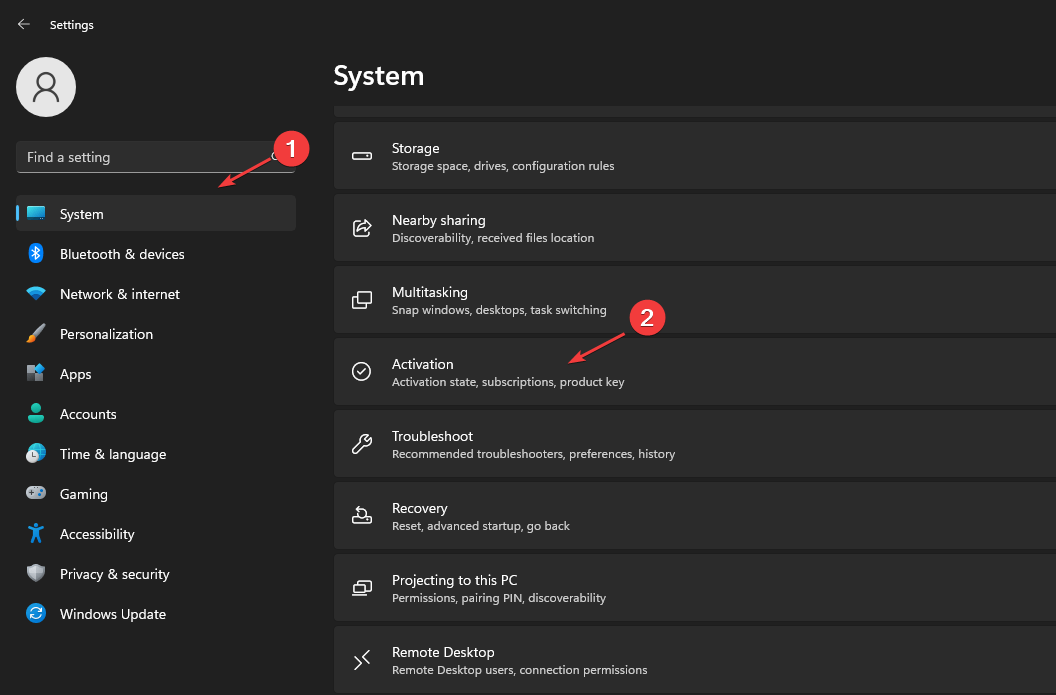
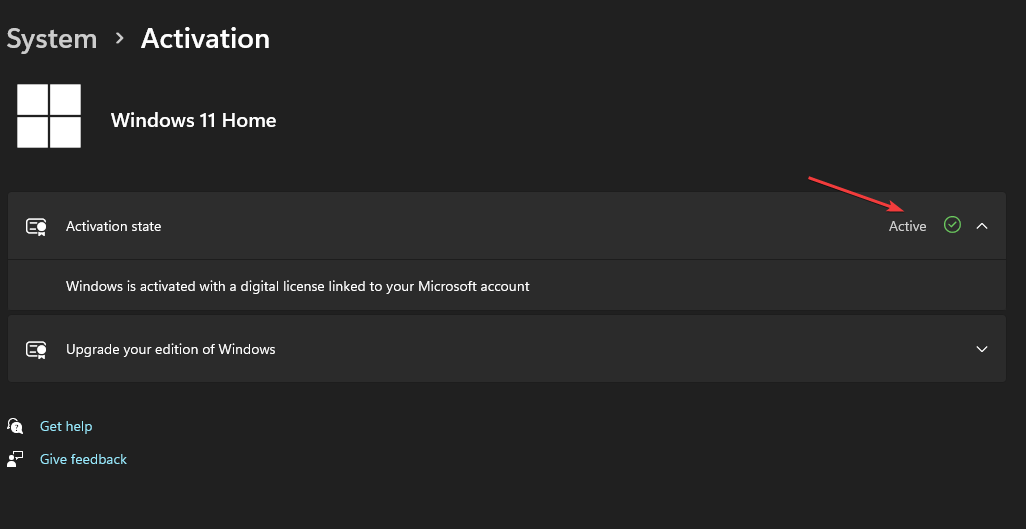

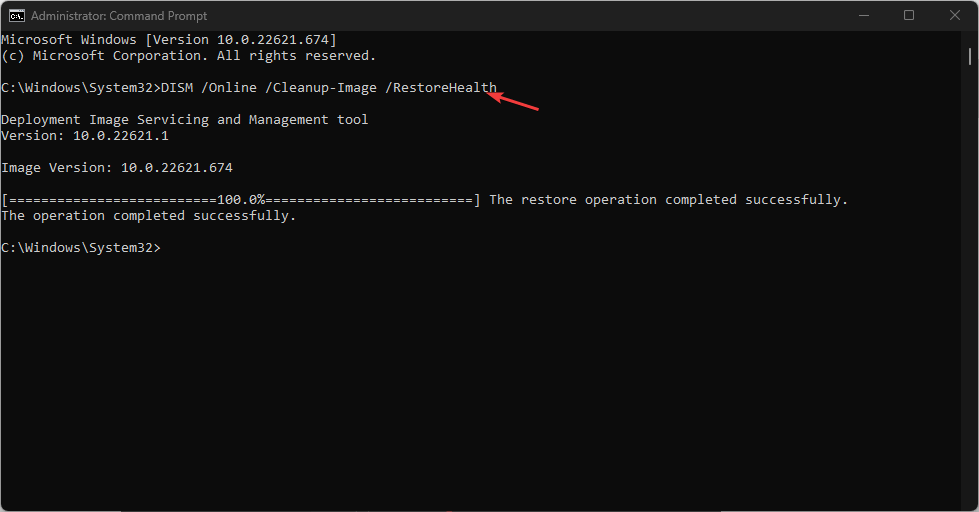
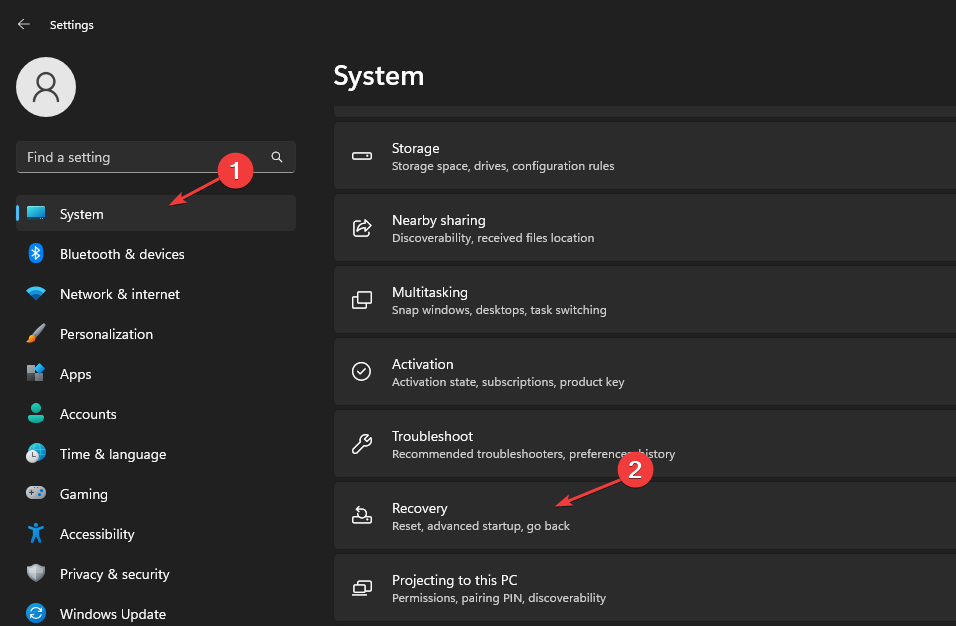
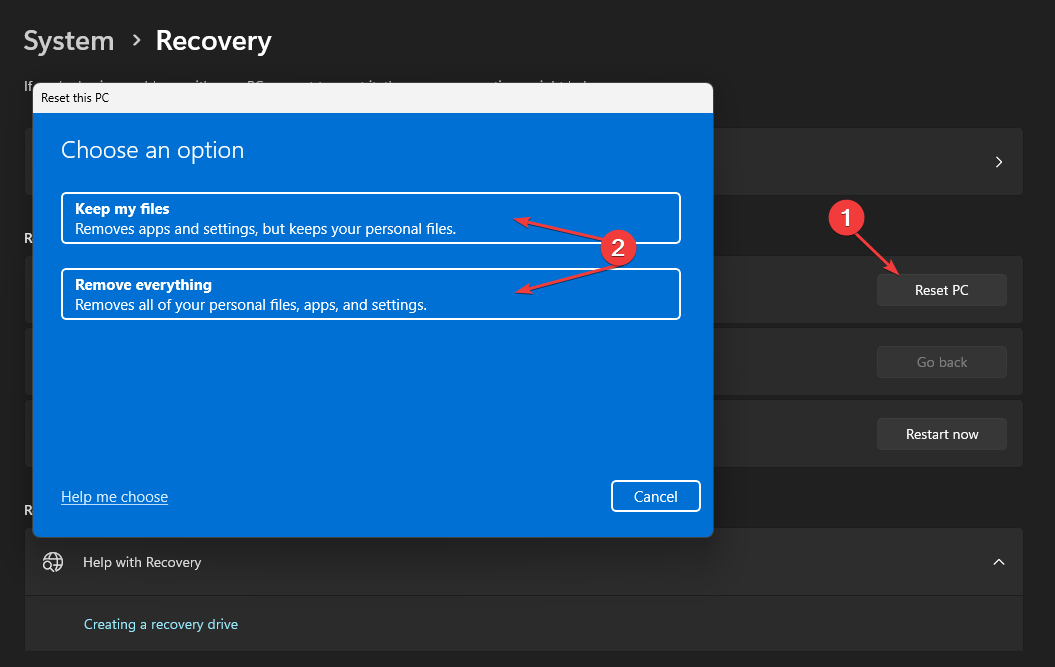
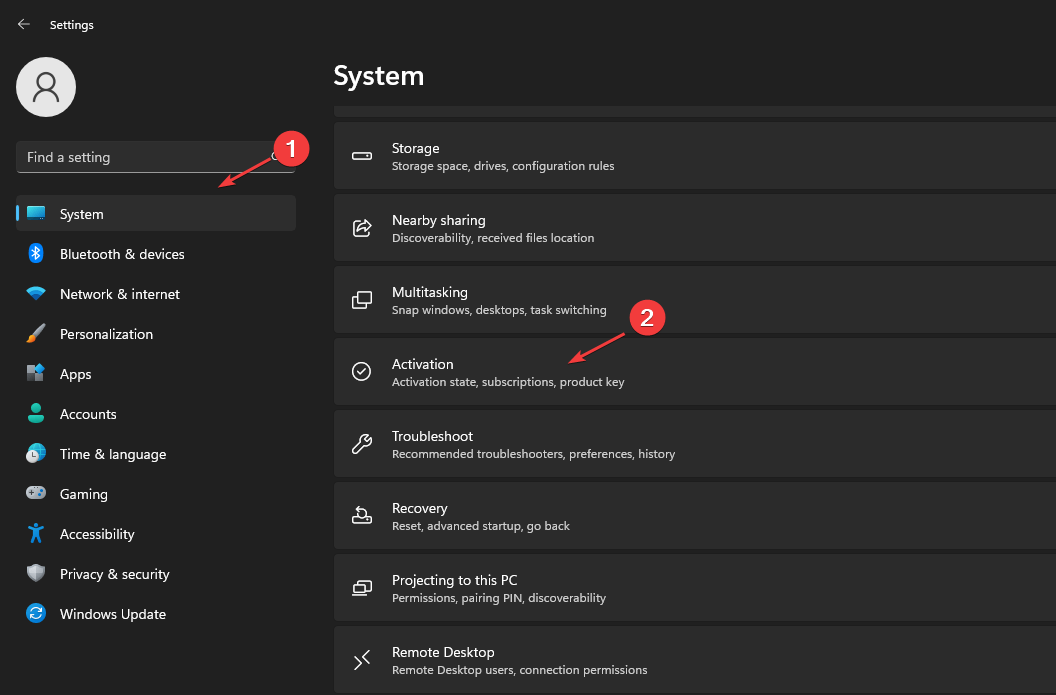
![]()