However popular the Blue Screen of Death (BSOD) may be, plenty of users out there don’t know what causes it. The truth is there are many reasons why BSOD errors occur, but suffice it to say that it is caused by critical hardware and software issues.
Is it common to get BSOD?
While the Blue Screen of Death error is pretty dreadful, it does not necessarily mean doom. Sometimes, even a perfectly working PC can show a blue screen due to minor glitches like hardware issues and driver bugs. So, this can happen occasionally – maybe once a year or two years. However, if you get a BSOD frequently, it means your PC is in trouble.
What is BSOD, and how do you troubleshoot it?
The Blue Screen of Death is a stop code screen that shows up to prevent further damage to your PC. Driver and hardware failure usually cause this dreaded screen color. Once this screen shows up, all your unsaved work will be lost and, if not attended to, can cause serious damage to your PC. Below are some of the ways to troubleshoot BSODs:
Restart PC: In some cases, a simple restart prompts your PC to automatically repair the potential cause of the BSOD error. Driver removal and update: Most BSOD errors, like Unexpected Store Exception errors are caused by faulty drivers. Reinstalling or updating your driver should do in this case. Removal of faulty hardware: In some cases, a BSOD error like the System Service Exception issue can be due to an issue with hardware components. Removing the faulty hardware should do the trick. System restore: If you started noticing the BSOD error after making changes to your PC, the quickest way to fix it is to perform a system restore. Malware scan: Viruses can also cause some of your PC components to misbehave, leading to a BSOD. You need to perform a full malware scan with Windows Defender or dedicated antivirus software. Clean install: In extreme cases where the cause of the blue has affected essential system files, you need to reinstall your operating system.
What are the causes of BSOD on Windows 10?
1. Outdated Operating System
Sometimes, BSOD errors can be caused by issues with low-level software running in the Windows kernel. This can be solved by updating your Windows with the latest features that Microsoft dishes out from time to time. If you want to keep your OS updated to the latest version but don’t know how to, check our detailed guide.
2. Outdated drivers
Another common cause for the Blue Screen of Death on Windows 10 is your drivers. While old drivers don’t have an active role in causing BSOD error per se, their interactions with your OS do. Whenever you update your Windows OS, your old drivers can conflict with the new OS and cause BSOD errors.
3. Bad hard drives
A bad hard drive is also one of the causes of the Blue Screen of Death. This means having your files miswritten on the hard drive and a hard drive visibly damaged. Disclaimer: this program needs to be upgraded from the free version in order to perform some specific actions. Suppose you encounter plenty of reading and writing errors when copying or installing new programs, or you frequently see errors marked as cyclic redundancy checks. In that case, you should know that a BSOD error is imminent. If you want to avoid BSOD errors caused by faulty hard drives, your best bet is to buy a new one, especially if yours is already old or filled with bad sectors. For a wide selection of the best hard drives that money can buy, check out this article. SPONSORED
4. Improper connections
The hard drive isn’t the only computer component that can cause BSOD errors. Improper cable management or misfitted slots of several other components can also cause these issues, especially the RAM. Thus, constantly checking that everything is placed correctly before booting your PC is a good idea. This is especially true when you’ve just changed a few components or built a new PC from scratch.
6. Malware
Regular apps and programs can usually encounter errors, but when they do, they will shut down without taking the entire system. However, the same thing cannot be said about computer viruses. This malicious code can wreak havoc on your PC’s registries, instantly causing Blue Screen of Death errors on Windows 10. Fortunately, plenty of antivirus programs out there are very good at getting rid of these threats. One perfect example of this statement is ESET NOD32, rated the world’s Nr. 1 antivirus program. ⇒ Get ESET NOD32
7. Overclocking
While this may sound like a severe blow for gamers, overclocking your PC can cause BSOD errors. This is because you constantly push your PC components to function beyond their designed limit. So unless you are frequently gaming or are doing it for a living, setting your PC back to its factory settings is the better option in the long run.
8. Overheating
The prime consequence of overclocking is the overheating of your PC components. But, of course, other things can cause a rise in temperatures, such as high ambient temperature, a slow fan, insufficient fans, and more. Not only will cooling down your PC spare you from BSOD errors, but you will also increase the lifespan of your PC by quite a lot. If you’re having issues with your CPU fan, check our detailed guide to fix the problem as soon as possible.
What are the leading causes of BSODs in games?
Below are some of the causes of BSODs in games:
Faulty hardware An outdated or faulty driver Overheating Overclocking
As you can see, there are quite a lot of things that can cause the dreaded BSOD errors. But, of course, if you know what to do beforehand, you can significantly reduce their chance of appearing. And even if BSOD errors do occur, all is not lost since there are plenty of solutions you can try to remediate the situation. Feel free to share your experience with BSOD errors in the comments below.
Name *
Email *
Commenting as . Not you?
Save information for future comments
Comment
Δ


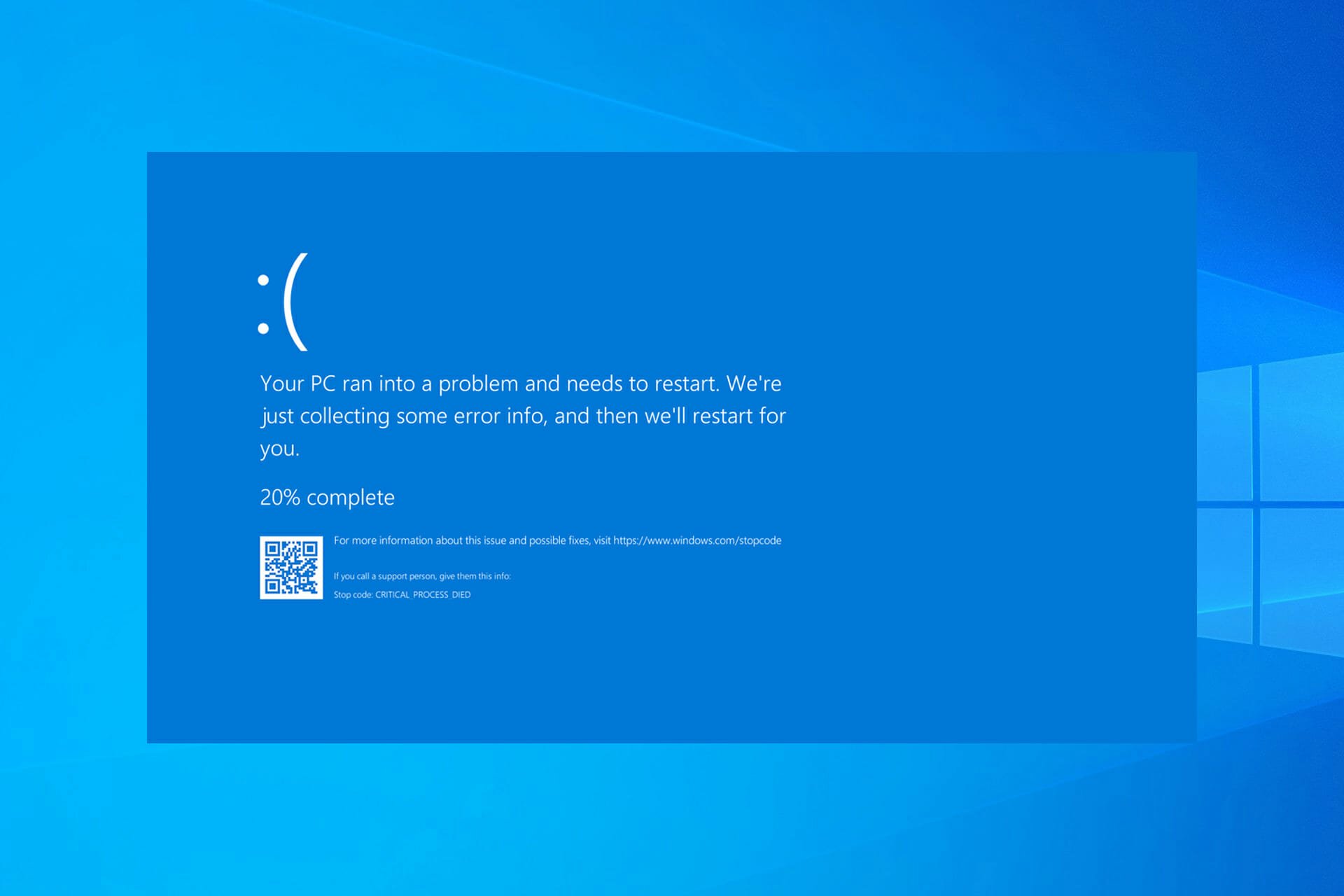
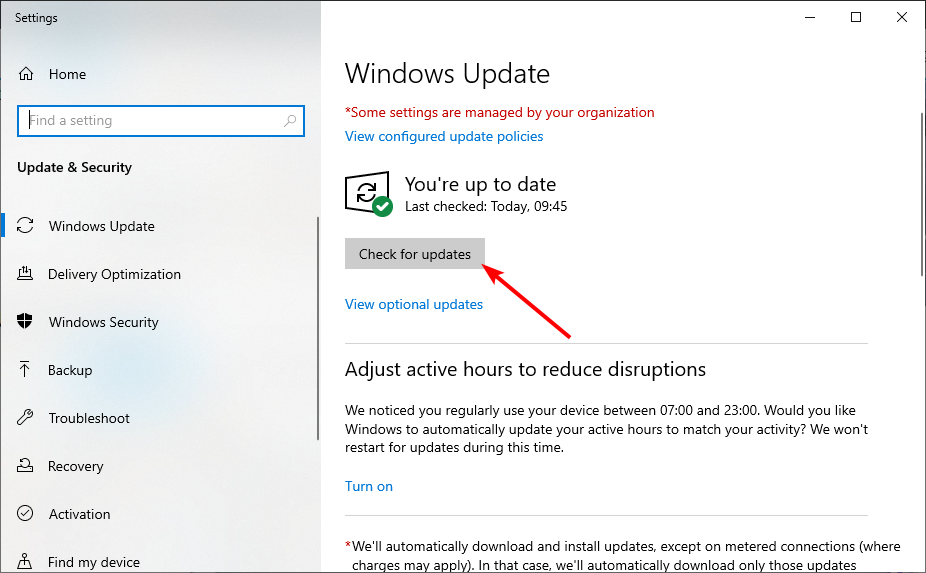
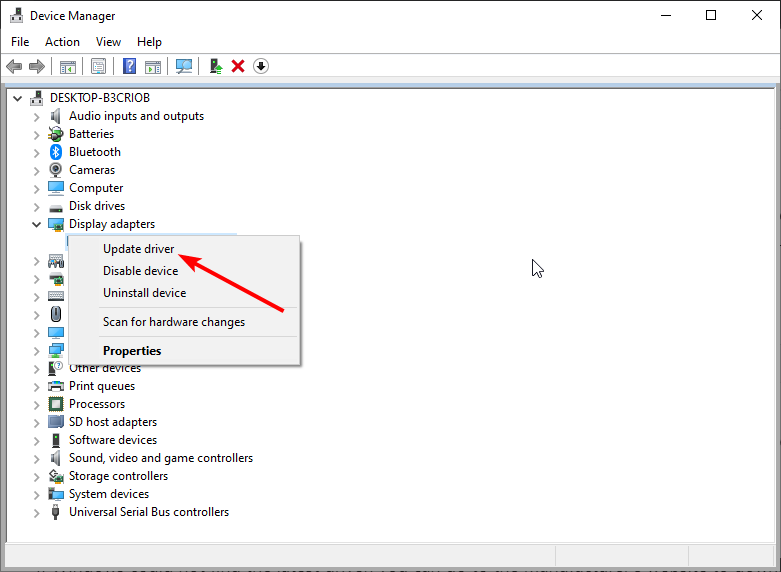

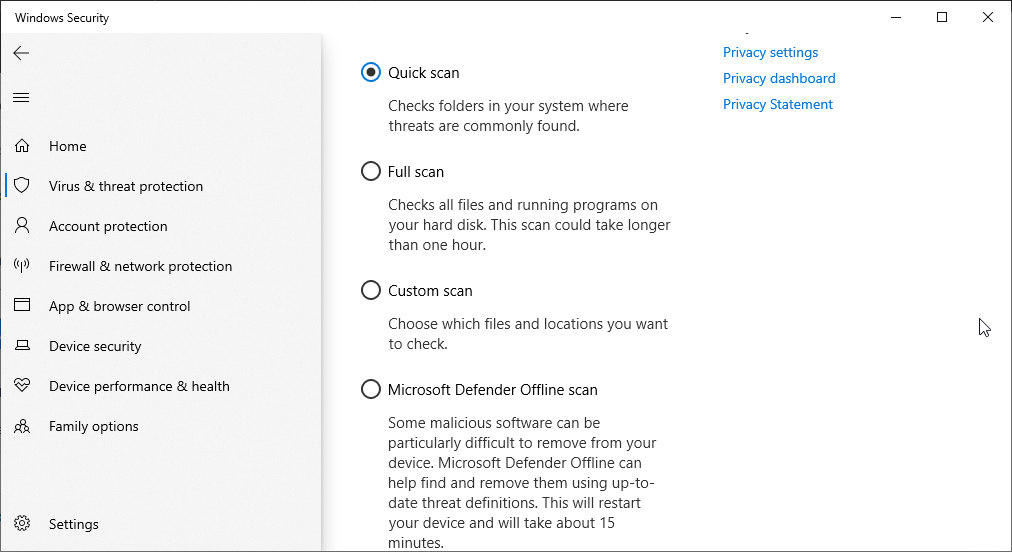
![]()